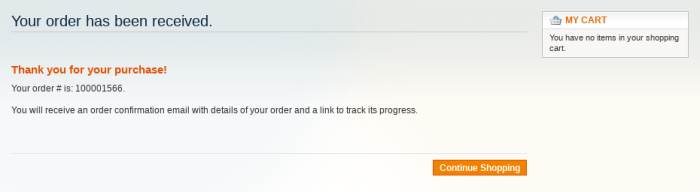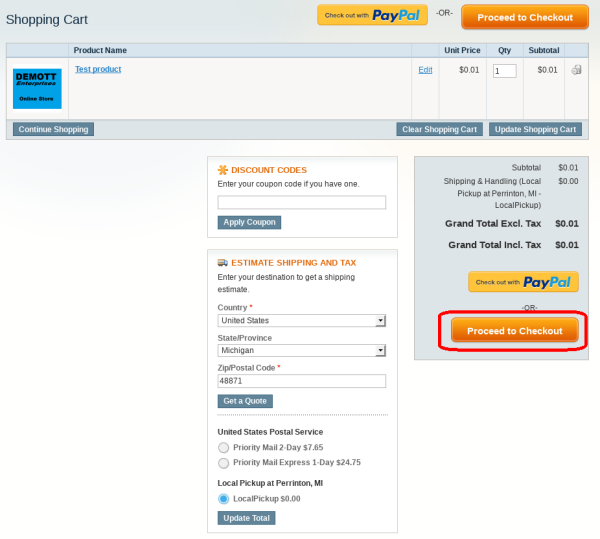
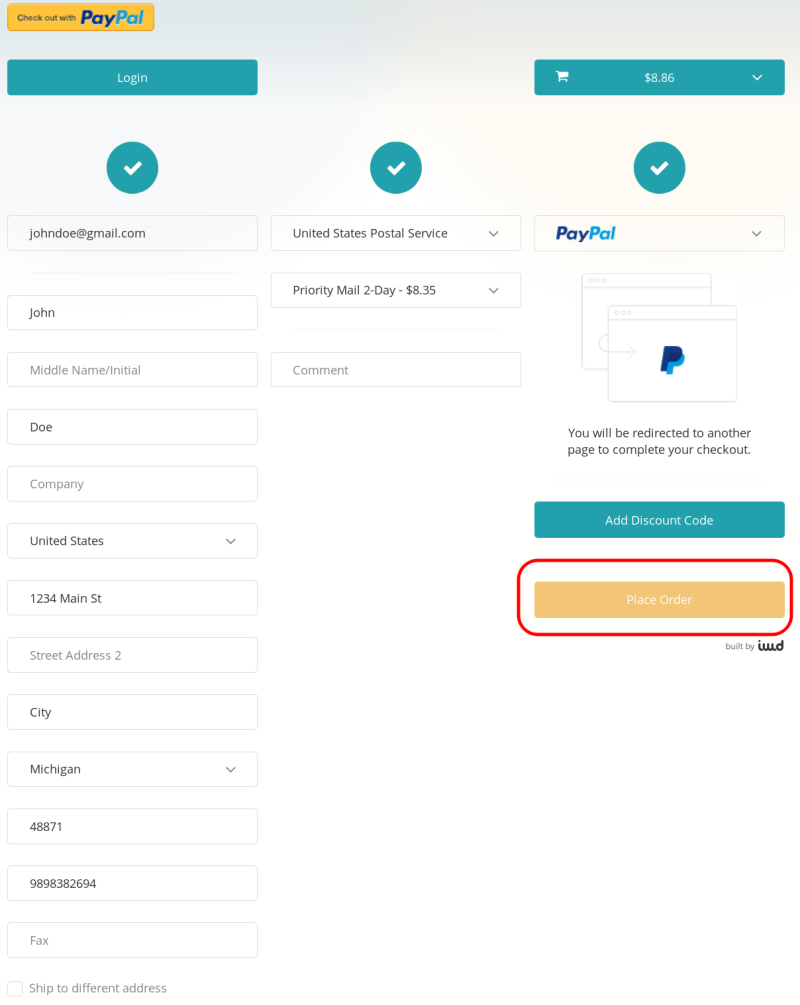
- If you've ordered parts from us before:
Click the green "LOGIN" button at the top of the page, then enter your e-mail address and password.
- If you have not ordered from us before (Or choose not to create a login):
Enter your First name, Last name, e-mail address, Street Address, City, State, and telephone number.
Optional Steps: - If you would like to create an account to speed-up the process of ordering in the future, check the "Create an account for later user button"
- If your shipping address is the same as your billing address, check the "Ship to this address box" (Note that this is checked by default.)
If you would like your purchase shipped to a diffrent address, un-check the box, and enter the address you would like it shipped to.
(Note: the "Local Pickup" option will not ship anything. If you select "Local Pickup", then you will have to come to our store to get your order.)
(Why do we process with PayPal? It's cheaper, faster, and more secure for you than entering your credit card information on our site.)
Click the "Place Order Now" button.
Please be patient, and do not click the "Place Order" button more than once. This step might take a few seconds.
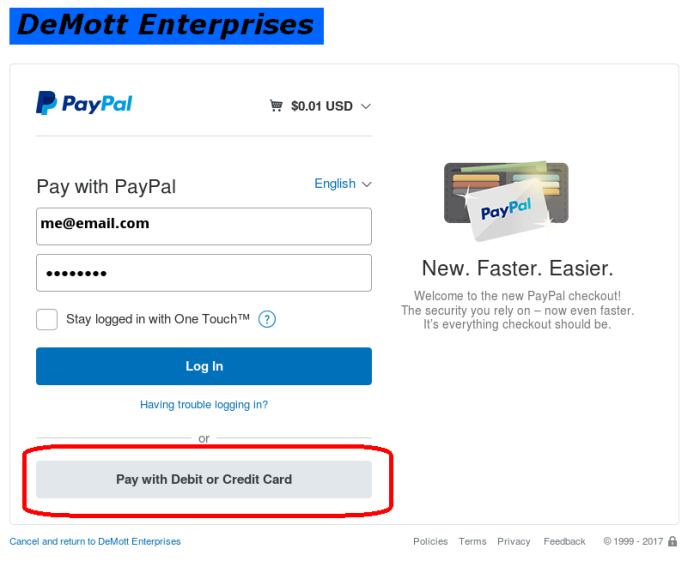
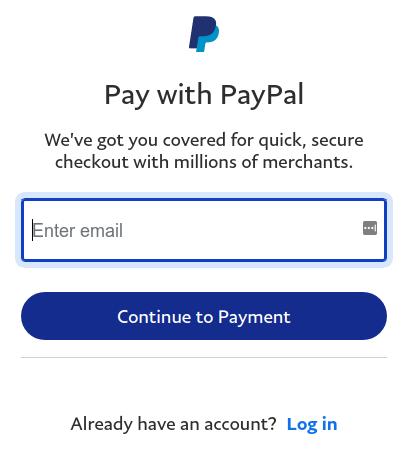
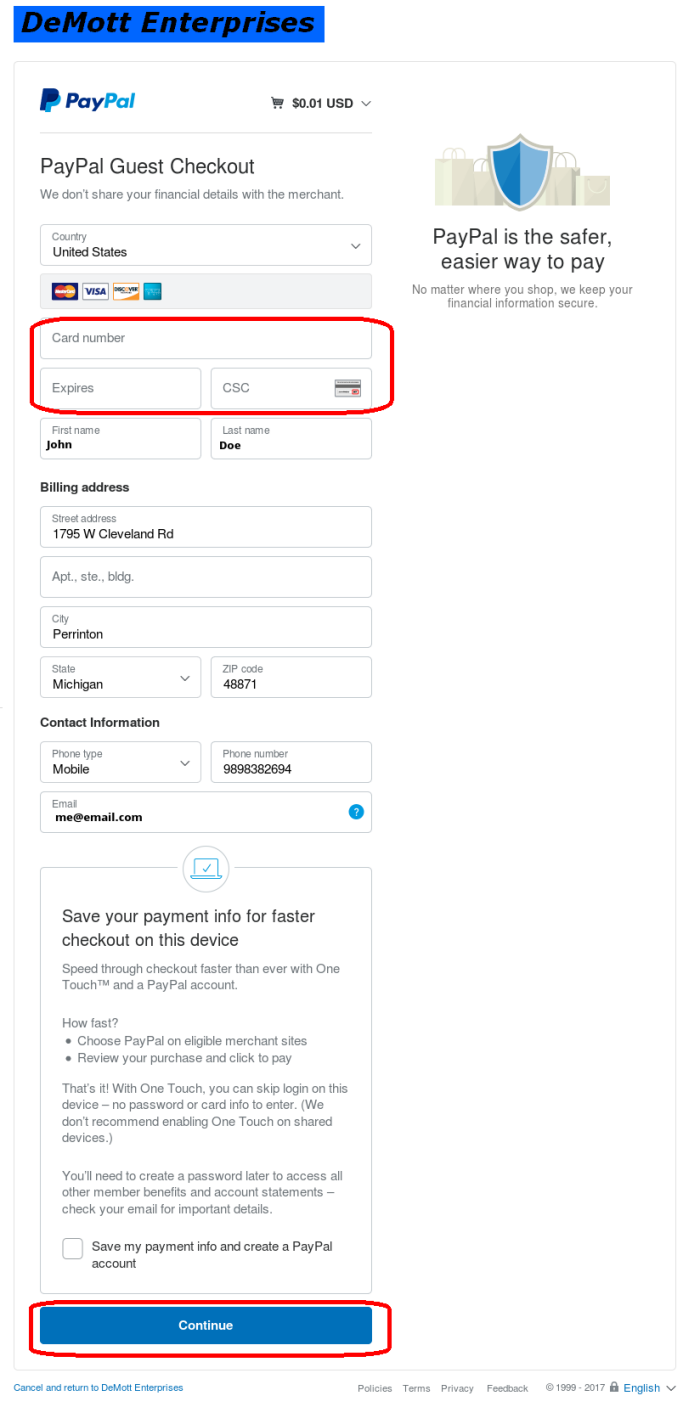
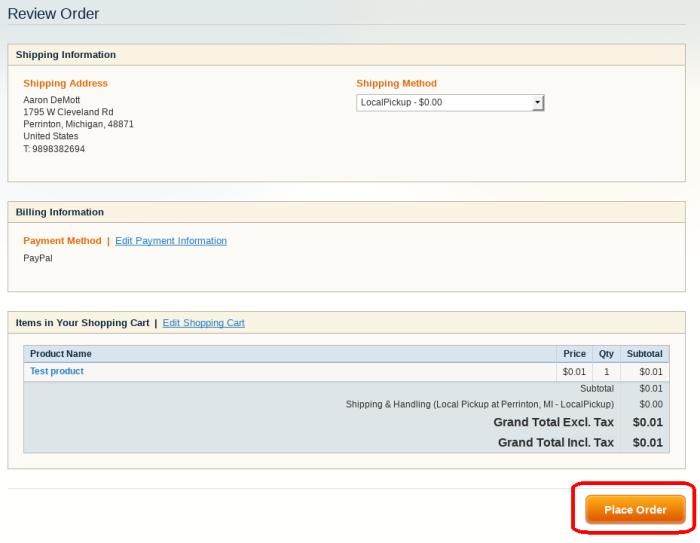
If everything looks right, click the "Place Order" button.
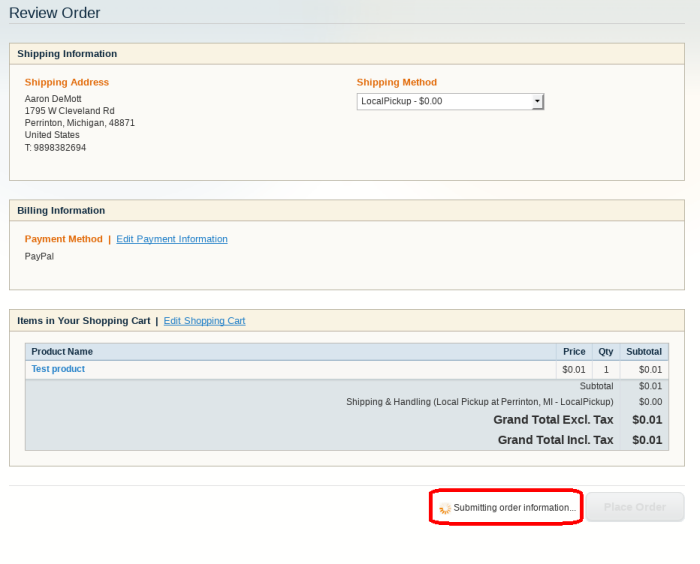
Please be paitent, and wait for the "Submitting order information" to finish. Do not click anything during this step.